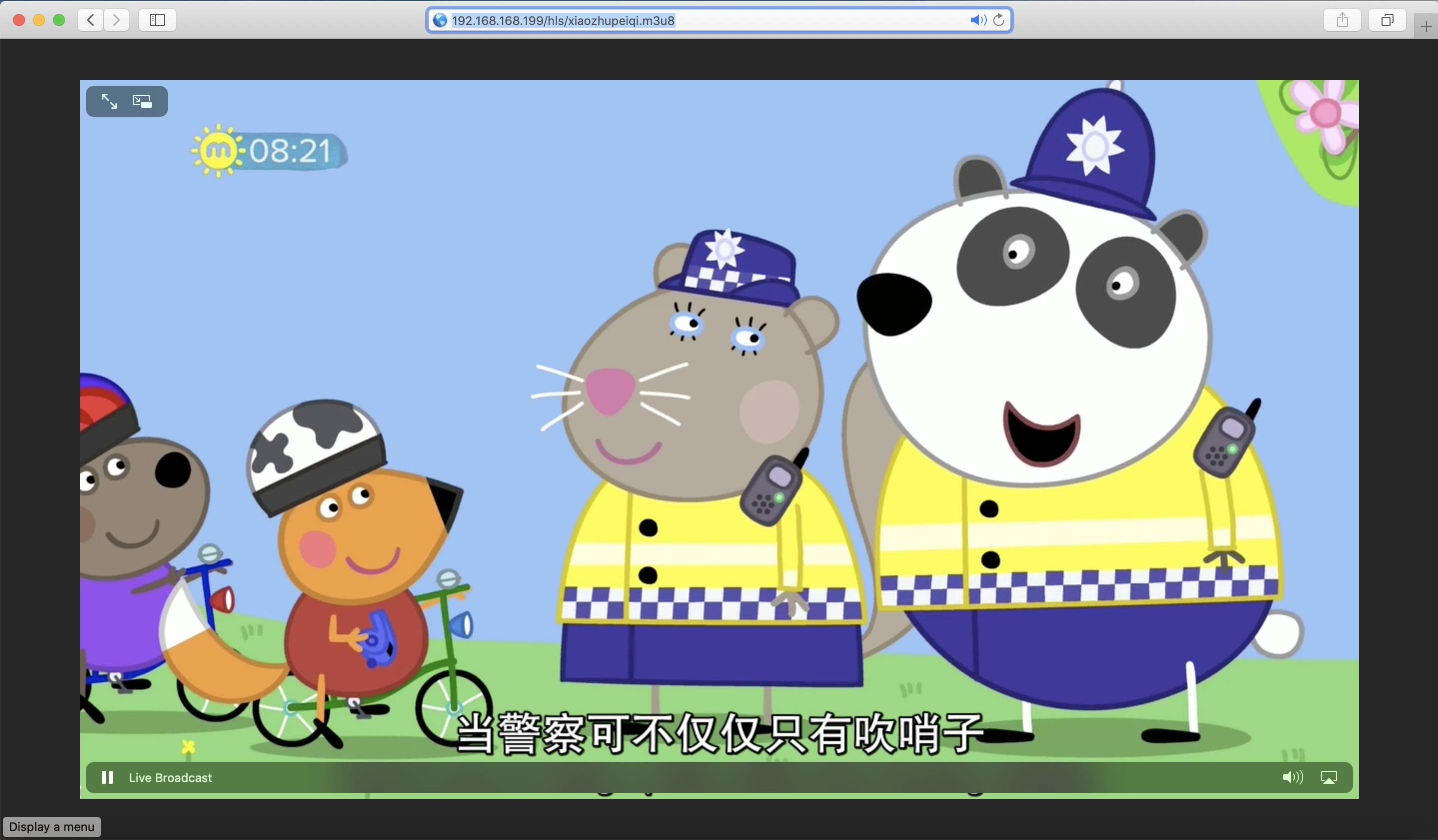介绍下如何在本地CentOS 7中使用nginx-rtmp-module来搭建基本的RTMP和HLS直播服务器。
基于如下情况进行搭建:
- 系统版本: CentOS 7.6 Minimal
- 虚拟机IP地址: 192.168.168.199
- Nginx版本:1.14.2
- Nginx Rtmp模块: nginx-rtmp-module
- 如下安装步骤,如果没有特别说明,都是基于root用户进行安装。
安装nginx
首先更新CentOS系统
安装编译nginx所需的开发包
1 2 3 4
| yum install gcc yum install pcre pcre-devel pcre-static pcre-tools yum install openssl openssl-static openssl-devel yum install wget unzip
|
下载nginx和nginx-rtmp-module
1 2 3 4
| wget http://nginx.org/download/nginx-1.14.2.tar.gz wget https://github.com/arut/nginx-rtmp-module/archive/master.zip tar -zxvf nginx-1.14.2.tar.gz unzip master.zip
|
编译和安装nginx
1 2 3 4
| cd nginx-1.14.2 ./configure --with-http_ssl_module --with-http_secure_link_module --add-module=../nginx-rtmp-module-master make sudo make install
|
make install后,nginx默认会安装在/usr/local/nginx/目录下。
安装ffmpeg
安装ffmpeg可以选择静态包,自编译或者rpmfusion.org的yum源。具体参照http://ffmpeg.org/download.html#build-linux
此处选择rpmfusion.org的yum源方式安装
1 2
| yum localinstall --nogpgcheck https://download1.rpmfusion.org/free/el/rpmfusion-free-release-7.noarch.rpm yum install ffmpeg
|
安装后,可以查看ffmpeg的版本,此处版本是3.4.8
1 2 3 4 5 6 7 8 9 10 11 12 13 14 15 16 17 18
| [root@localhost ~]# ffmpeg ffmpeg version 3.4.8 Copyright (c) 2000-2020 the FFmpeg developers built with gcc 4.8.5 (GCC) 20150623 (Red Hat 4.8.5-39) configuration: --prefix=/usr --bindir=/usr/bin --datadir=/usr/share/ffmpeg --docdir=/usr/share/doc/ffmpeg --incdir=/usr/include/ffmpeg --libdir=/usr/lib64 --mandir=/usr/share/man --arch=x86_64 --optflags='-O2 -g -pipe -Wall -Wp,-D_FORTIFY_SOURCE=2 -fexceptions -fstack-protector-strong --param=ssp-buffer-size=4 -grecord-gcc-switches -m64 -mtune=generic' --extra-ldflags='-Wl,-z,relro ' --extra-cflags=' ' --enable-libopencore-amrnb --enable-libopencore-amrwb --enable-libvo-amrwbenc --enable-version3 --enable-bzlib --disable-crystalhd --enable-fontconfig --enable-gcrypt --enable-gnutls --enable-ladspa --enable-libass --enable-libbluray --enable-libcdio --enable-libdrm --enable-indev=jack --enable-libfreetype --enable-libfribidi --enable-libgsm --enable-libmp3lame --enable-nvenc --enable-openal --enable-opencl --enable-opengl --enable-libopenjpeg --enable-libopus --disable-encoder=libopus --enable-libpulse --enable-librsvg --enable-libsoxr --enable-libspeex --enable-libtheora --enable-libvorbis --enable-libv4l2 --enable-libvidstab --enable-libvpx --enable-libx264 --enable-libx265 --enable-libxvid --enable-libzvbi --enable-avfilter --enable-avresample --enable-libmodplug --enable-postproc --enable-pthreads --disable-static --enable-shared --enable-gpl --disable-debug --disable-stripping --shlibdir=/usr/lib64 --enable-libmfx --enable-runtime-cpudetect libavutil 55. 78.100 / 55. 78.100 libavcodec 57.107.100 / 57.107.100 libavformat 57. 83.100 / 57. 83.100 libavdevice 57. 10.100 / 57. 10.100 libavfilter 6.107.100 / 6.107.100 libavresample 3. 7. 0 / 3. 7. 0 libswscale 4. 8.100 / 4. 8.100 libswresample 2. 9.100 / 2. 9.100 libpostproc 54. 7.100 / 54. 7.100 Hyper fast Audio and Video encoder usage: ffmpeg [options] [[infile options] -i infile]... {[outfile options] outfile}... Use -h to get full help or, even better, run 'man ffmpeg' [root@localhost ~]#
|
配置Nginx
修改/usr/local/nginx/conf/nginx.conf配置文件中pid的配置为/var/run/nginx.pid。
创建nginx日志目录
1
| mkdir -p /var/log/nginx/
|
创建SystemD自启动文件/lib/systemd/system/nginx.service为如下:
1 2 3 4 5 6 7 8 9 10 11 12 13 14 15
| [Unit] Description=The nginx HTTP and reverse proxy server After=syslog.target network.target remote-fs.target nss-lookup.target [Service] Type=forking PIDFile=/var/run/nginx.pid ExecStartPre=/usr/local/nginx/sbin/nginx -t ExecStart=/usr/local/nginx/sbin/nginx -c /usr/local/nginx/conf/nginx.conf ExecReload=/bin/kill -s HUP $MAINPID ExecStop=/bin/kill -s QUIT $MAINPID PrivateTmp=false [Install] WantedBy=multi-user.target
|
nginx启动相关命令
1 2 3
| systemctl enable nginx.service # 设置开机自启动 systemctl start nginx.service # 设置启动nginx systemctl stop nginx.service # 停止nginx
|
添加rtmp配置
添加配置
/usr/local/nginx/conf/nginx.conf中添加rtmp相关的配置。
1 2 3 4 5 6 7 8 9 10 11 12 13 14 15 16 17 18 19 20 21 22
| rtmp_auto_push on; rtmp { server { listen 1935; notify_method get; access_log /var/log/nginx/access.log; chunk_size 4096; application live { # 开启直播模式 live on; # 允许从任何源push流 allow publish all; # 允许从任何地方来播放流 allow play all; # 20秒内没有push,就断开链接。 drop_idle_publisher 20s; } } }
|
检查nginx配置后reload nginx,使之生效。
1 2
| /usr/local/nginx/sbin/nginx -t systemctl reload nginx
|
添加后的配置参见: nginx_with_basic_rtmp.conf
试验
配置完后,可以使用ffmpeg和ffplay进行试验。
首先,在本机上使用ffmpeg读取mp4文件,推流到虚拟机上部署的直播服务。
1
| ffmpeg -re -i xiaozhupeiqi.mp4 -c copy -f flv 'rtmp://192.168.168.199/live/xiaozhupeiqi'
|
再在本机上使用ffplay播放刚推送的地址,
1
| ffplay 'rtmp://192.168.168.199/live/xiaozhupeiqi'
|
就可以看到rtmp流了。Hello, Peppa.

添加hls配置
配置hls需要有两个步骤
- 配置rtmp流产生hls文件
- 设置nginx来访问hls文件
配置rtmp流产生hls文件
创建存放hls文件的目录, 确保nobody用户可以读写该目录。
1 2
| mkdir -p /usr/local/nginx/hls/ chown nobody:root /usr/local/nginx/hls/
|
修改配置,增加hls相关配置
1 2 3 4 5 6 7 8 9 10 11 12 13 14 15 16 17 18 19 20 21 22 23 24 25 26 27 28
| rtmp_auto_push on; rtmp { server { listen 1935; notify_method get; access_log /var/log/nginx/access.log; chunk_size 4096; application live { # 开启直播模式 live on; # 允许从任何源push流 allow publish all; # 允许从任何地方来播放流 allow play all; # 20秒内没有push,就断开链接。 drop_idle_publisher 20s; # 开启HLS hls on; # Enable HTTP Live Streaming # Pointing this to an SSD is better as this involves lots of IO # 设置hls存放目录 hls_path /usr/local/nginx/hls/; } } }
|
添加了如下两个配置:
- hls on : 开启HLS
- hls_path /usr/local/nginx/hls/ : 设置hls目录
此时使用ffmpeg进行推流后,在/usr/local/nginx/hls/目录下,就会有HLS要用到的m3u8和ts文件。
1 2 3 4 5 6 7
| # ll total 3364 -rw-r--r-- 1 nobody nobody 834532 Jul 29 04:19 xiaozhupeiqi-0.ts -rw-r--r-- 1 nobody nobody 571144 Jul 29 04:19 xiaozhupeiqi-1.ts -rw-r--r-- 1 nobody nobody 1055244 Jul 29 04:19 xiaozhupeiqi-2.ts -rw-r--r-- 1 nobody nobody 162 Jul 29 04:19 xiaozhupeiqi.m3u8 #
|
设置nginx来访问hls文件
配置nginx通过http访问hls文件, 在server中添加如下location。
1 2 3 4 5 6 7 8 9 10
| location /hls { types { application/vnd.apple.mpegurl m3u8; video/mp2t ts; } root /usr/local/nginx/; add_header Cache-Control no-cache; # Prevent caching of HLS fragments add_header Access-Control-Allow-Origin *; # Allow web player to access our playlist }
|
检查nginx配置后reload nginx,使之生效。
1 2
| /usr/local/nginx/sbin/nginx -t systemctl reload nginx
|
访问试验
然后使用支持HLS的浏览器访问http://192.168.168.199/hls/xiaozhupeiqi.m3u8,即可以HLS方式观看。
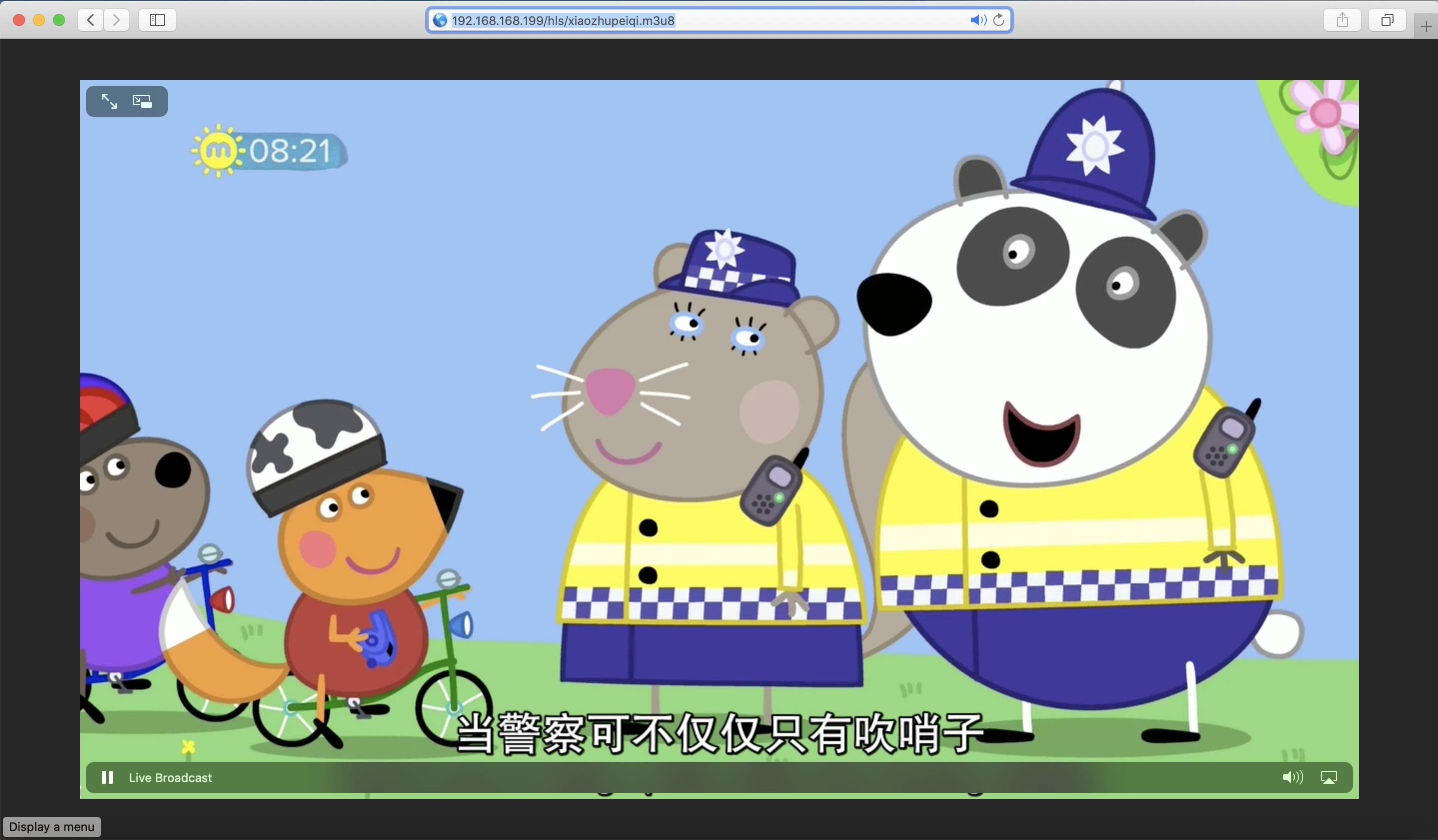
添加后的配置参见: nginx_with_basic_rtmp_and_hls.conf
Reference
相关阅读